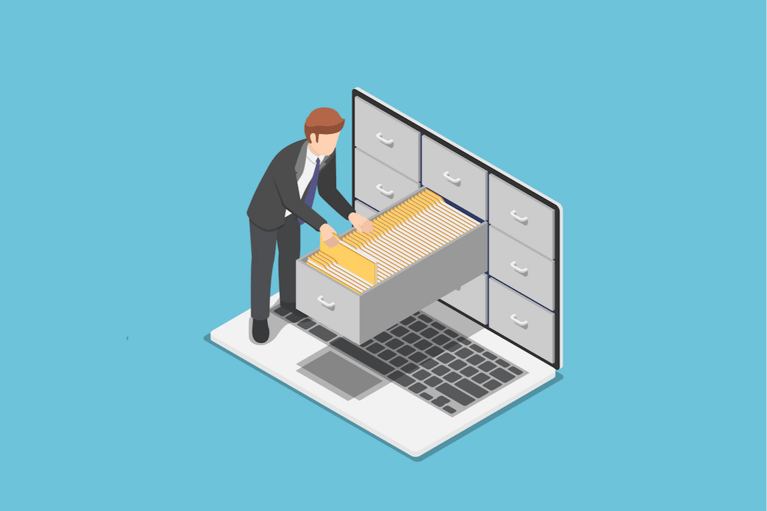Keeping track of all your incoming leads is easier said than done. And for businesses that have complex sales cycles with multiple steps, making sure each of your leads receives the appropriate communications is even more challenging.
HubSpot’s lead status property can help sales and marketing teams stay organized through all the chaos. This article will tell you everything you need to know about using lead status and how you can scale your sales process even faster by setting up HubSpot lead status automations.
What Is a HubSpot Lead Status?
In HubSpot, the ‘lead status’ field is a contact property only available to contacts who have reached the lifecycle stage of Sales Qualified Lead (SQL). It is used to track a lead’s progress through your company’s sales cycle. Here are a few key things to know about the lead status field:
- Lead status is typically used only by the sales team, while the marketing team uses lifecycle stages.
- HubSpot provides eight default lead status options, but you can also customize this field to fit your company’s sales cycle.
How To Use the HubSpot Lead Status Field
The lead status field organizes your leads and ensures nobody is slipping through the cracks. It also helps ensure they receive the appropriate messaging and that your sales reps take the right actions.
Lead status should be used throughout the sales process. Every step in the process should warrant a new lead status, and they can be as granular as necessary.
You can use the default options that HubSpot provides or customize your lead status options to fit your current sales cycle. The default options include:
- New – These are brand new leads that have not been contacted by a salesperson yet, either by phone or a 1-to-1 sales email.
- Open – This means a lead has been assigned a contact owner, but no activity has been recorded yet.
- In Progress – This means a sales rep is preparing to contact the lead
- Attempted to Contact – This means that the sales rep has reached out via phone or email but has not received a response.
- Connected– This means that a response has been received, and open dialogue has been created between the lead and the sales rep.
- Open Deal – This means that the lead now has a deal record associated with their contact record.
- Unqualified – This means that the lead either lost interest or was deemed a bad fit by the sales rep.
- Bad Timing – This means that the lead was possibly a good fit, but external factors prevented them from moving forward. The sales rep is probably planning to follow up shortly.
How to Set the HubSpot Lead Status
You can adjust the lead status one of two ways: manually or with automation. There are cases where manually updating lead status is recommended (such as unqualified or lousy timing), but automation is strongly recommended in others.
HubSpot Lead Status Automations
Using HubSpot workflows to update lead status automatically is more efficient and helps keep things more cohesive, and minimizes room for error or mislabeling. Here are four HubSpot lead status automations you can use incorporate into your sales process:
1. New Lead/Not Contacted
Here is an example workflow you can use to automatically update lead status to “New Lead”
Enrollment triggers:
- The contact property Last contacted is unknown
and
- The contact property Lead status is not equal to any of Attempted to Contact, Connected, Open Deal, Unqualified
and
- The contact property Lifecycle stage is not equal to Customer
Step #1:
- Set a contact property Lead Status to New Lead
2. Attempted to Contact
Here is an example workflow you can use to automatically update lead status to Attempted to Contact:
Enrollment triggers:
- The contact property Last contacted is known
and
- The contact property Lead status is not equal to any of Connected, Open Deal, Unqualified
and
- The contact property Lifecycle stage is not equal to: Customer
and
- The contact property Recent sales email replied date is unknown
and
- The contact property Associated deals is unknown
Step #1:
- Set a contact property Lead Status to Attempted to Contact
3. Connected
Here is an example workflow you can use to automatically update lead status to Connected:
Enrollment triggers:
- The contact property Lead status is not equal to any of Open Deal, Unqualified
and
- The contact property Lifecycle stage is not equal to Customer
and
- The contact property Recent sales email replied date is known
and
- The contact property Associated deals is unknown
Step #1:
- Set a contact property Lead Status to Connected
4. Open Deal
Here is an example workflow you can use to automatically update lead status to Open Deal:
Enrollment triggers:
- The contact property Lead status is not equal to any of Unqualified
and
- The contact property Lifecycle stage is not equal to Customer
and
- The contact property Recent sales email replied date is unknown
and
- The contact property Associated deals is known
Step #1:
- Set a contact property Lead Status to Open Deal
Automating Your Lead Status With HubSpot Workflows
When your business has dozens or more leads coming in every week, keeping track of them can be a challenge. The lead status property helps sales and marketing teams stay organized and ensure no leads are being forgotten about.
The HubSpot lead status automations outlined above will help your team scale faster with your CRM doing most of the heavy lifting. To learn more about growing and scaling your business, download your free Growth Stack guide today.


.jpg)

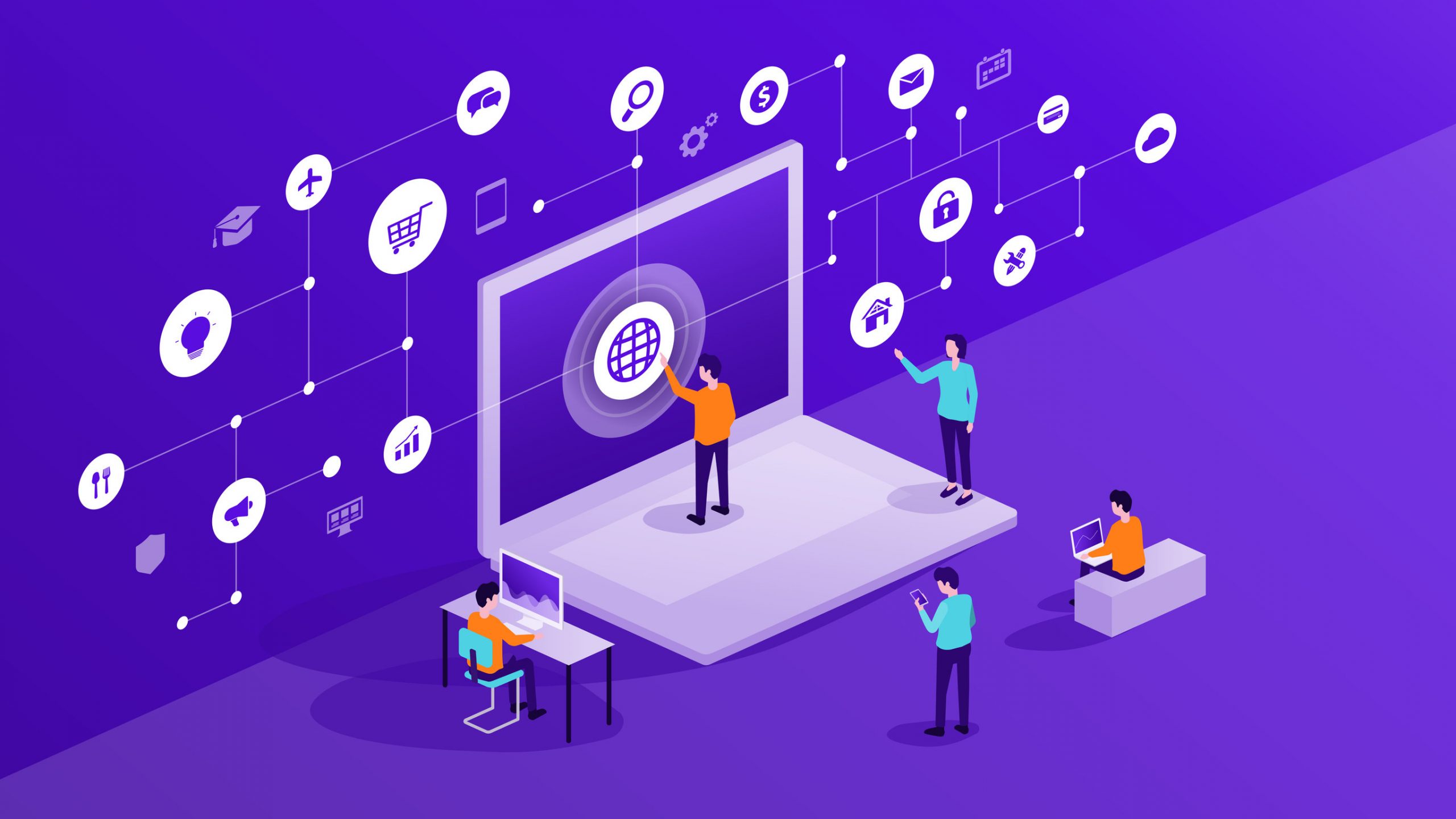
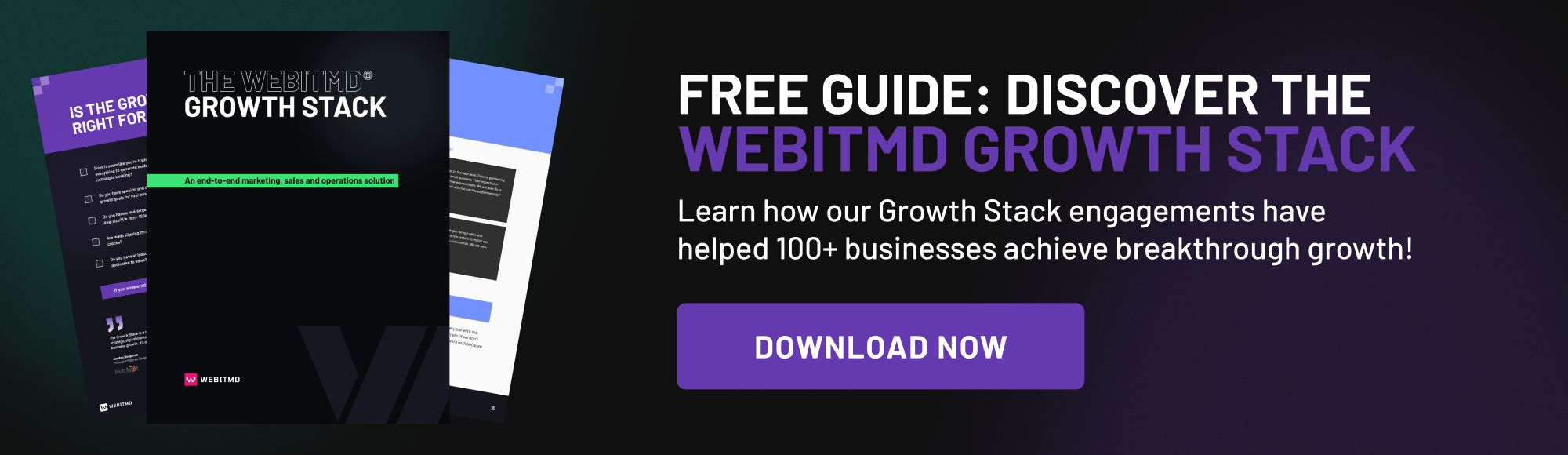
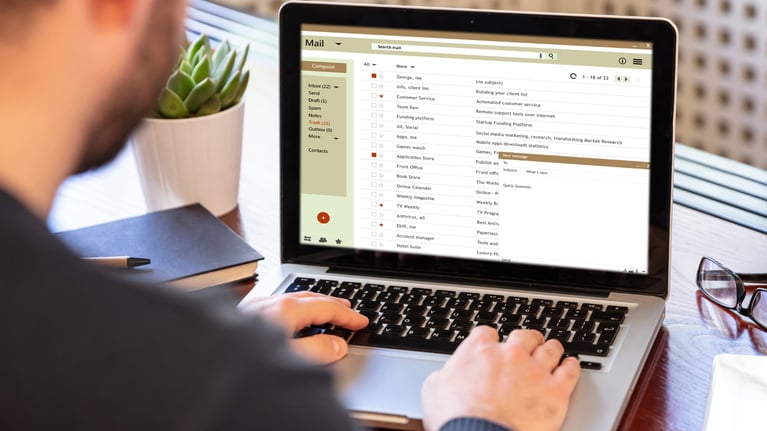


(1).jpg)

.jpg)

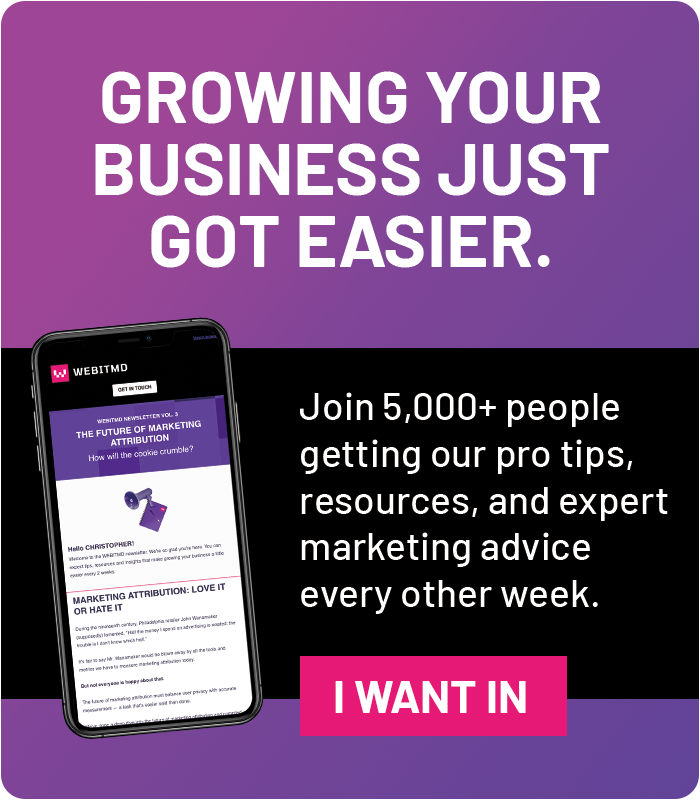

![5 Reports to Elevate Your HubSpot Sales Dashboard [+ Examples]](https://2363531.fs1.hubspotusercontent-na1.net/hub/2363531/hubfs/Imported_Blog_Media/6-winning-examples-of-a-hubspot-sales-dashboard-2.png?width=767&name=6-winning-examples-of-a-hubspot-sales-dashboard-2.png)